Powered by Imunify360
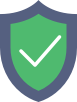
pfdir.p2.gov.np
is protected by Imunify360
We have noticed an unusual activity from your IP 18.191.147.160 and blocked access to this website.
Please confirm that you are not a robot
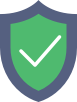
is protected by Imunify360
We have noticed an unusual activity from your IP 18.191.147.160 and blocked access to this website.
Please confirm that you are not a robot